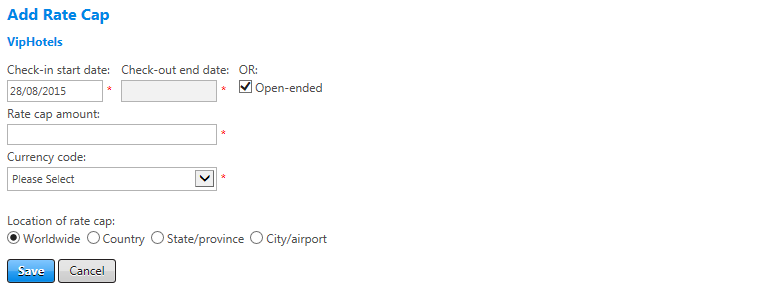Add a Rate Cap
You can enter one rate cap for each location. You apply rate caps first by city/airport. If you do not specify a city/airport, Universal Policy applies the state/province rate cap. If no state/province rate cap is specified, Universal Policy applies the country rate cap. Universal Policy applies the worldwide cap only to locations where no city/airport, state/province, or country rate cap has been specified. When two city/airport areas overlap, Universal Policy applies the rate cap of the city closest to the property.
Note: To use rate caps, on the Policy Options and Exclusions page, you must also select the Mark as out of policy if rate returned is greater than the area rate cap option in the appropriate section or sections of that page (i.e., for preferred properties, preferred chains, and/or non-preferred properties and chains).
To add a rate cap, click the add rate cap link in the Rate Caps section of the Rate Caps screen. The Add Rate Cap screen appears.
The following table lists guidelines for completing the Add Rate Cap screen.
| In this field: | Do this: |
|---|---|
|
Check-in Start Date/Check-out End Date/Open Ended |
Enter or select start and end dates to enable Rate Cap setting on live platform. Could use Check-in Start Date to ensure Rate Cap setting begins from a certain date for traveler check in. Check-out End Date is the traveler check out date. Usually the Open Ended checkbox is selected so that setting stays live until administrator intervenes. |
|
Rate Cap Amount |
Enter daily rate cap amount in currency for rate cap location or in currency of home country. |
|
Currency Code |
Select appropriate currency code from dropdown list for rate cap location. If it is Worldwide, select home country currency. |
|
Rate Cap Location |
Select radio button to apply rate cap location. If rate cap is to appear for more than one location but not worldwide, create a separate setting for each location.
|
|
Save/Cancel |
Click the Save button to save your settings or click Cancel to discard changes. |